Chrome notifications
Updated: 03/06/2020 by Computer Hope
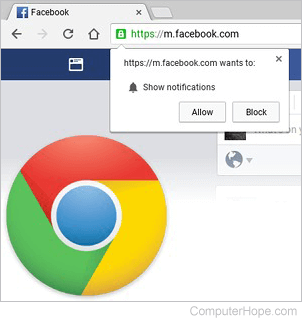
Chrome notifications is a feature in Google Chrome. Chrome defaults to alerting you when a website wants to send you notifications. You can change this setting at any point.
Tip
If you are in Incognito mode, you will not receive any notifications.
The following steps walk through how to allow or block notifications.
- Open the Chrome browser.
- Click the
 menu at the top-right of the Chrome window, then select Settings.
menu at the top-right of the Chrome window, then select Settings. - Click Advanced at the bottom of the Settings page.
- Under Privacy and Security, click Site Settings.
- Click Notifications. The options are as follows:
- Ask before sending (recommended) — Defaults to ask you for permission. You can click the blue slider at the right to disable this feature.
- Block — To the right of block, click Add, enter the URL (uniform resource locator) of the website from which you want to disable notifications, then click Add.
- Allow — To the right of Allow, click Add, enter the URL of the website from which you want to enable notifications, then click Add.
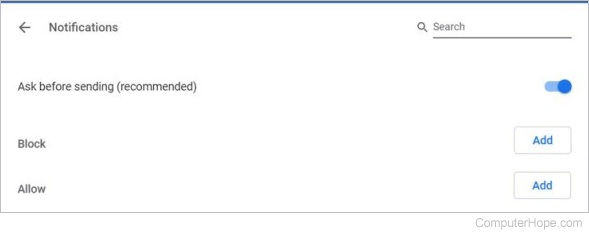
Browser, Internet terms, Notification area, Privacy, Security terms
