Fn
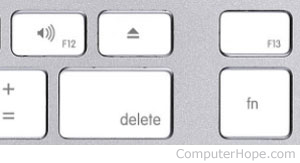
Short for Function, Fn is a key found on most laptop and some desktop computer keyboards. When pressed, the Fn key enables the secondary purpose of other keys on the keyboard, such as the function keys (F1 - F12).
For example, on some laptops, holding Fn and pressing a key with a secondary function adjusts the screen's brightness. Other special functions enabled by the Fn key may include switching to an external monitor, or controlling audio/video playback.
Where is the Fn key found on the keyboard?
Laptop computers
On Apple and PC laptop computers, the Fn key is usually on the bottom-left side of the keyboard, next to the Ctrl key.
Chromebooks
Not all Chromebooks have an Fn key. For those that do, it is often found near the spacebar.
Apple keyboards
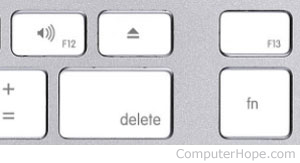
On full-sized Apple keyboards, the fn key is found to the right of the delete key, as depicted here on a Magic Keyboard.
On MacBook laptops, the fn key is leftmost on the bottom row of the keyboard.
On all Apple computers running macOS, the F1 - F12 function keys perform their special function by default (such as adjusting brightness or volume). If the fn key is held, the F1 - F12 keys perform an action specific to the current application.
To toggle the default behavior of function keys in macOS, go to System Preferences > Keyboard, and check the box for Use the F1, F2, etc. keys as standard function keys.
Other desktop computers
Most other full-sized desktop computers do not have an Fn key. For those that do, it is often found around the spacebar.
How do I use the Fn key?
With most computer keyboards, the Fn key is used like other modifier keys (e.g., Shift). Pressing and holding Fn with another key activates its secondary function.
On PCs, the F1 through F12 function keys is their default behavior, and the secondary function (e.g., muting sound) is accessed by pressing the Fn key and the function key. On Apple computers, the primary function is the special functions (e.g., muting sound), and the secondary function accessed by pressing and holding the fn key is the F1 through F12 keys.
Below are the steps to use the Fn key on PCs and Mac computers.
PC and PC keyboards
Below is a Lenovo Thinkpad keyboard and an example of a PC keyboard with an Fn key and function keys with secondary functions. To use the Fn key, press and hold Fn down, and while continuing to hold down the key, press one of the function keys. In our example, the F1 secondary key is the mute button. Pressing Fn and F1 at the same time mutes the audio. Doing the same action again unmutes the audio.

On desktop computer keyboards with an Fn key that lights up when enabled, make sure the key is enabled (illuminated) before pressing the corresponding function key. Once the key is illuminated, it no longer needs to be pressed (it's locked), and each secondary function is performed until the Fn key is disabled.
Apple computer and keyboards
Below is an example of a MacBook Pro laptop; by default, the F12 key increases the audio volume. If this key is pressed while fn is held down, it registers as F12 and triggers its specific function, rather than adjusting the volume.
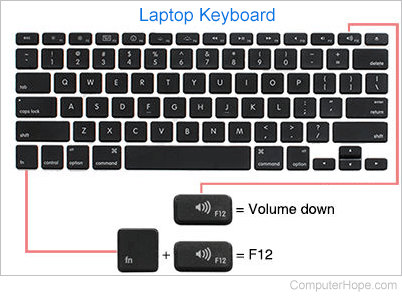
If you would prefer not to press the fn key to access your function keys, you can configure the keyboard to treat them as regular function keys by changing the default behavior.
Keyboards with a multi-color Fn key
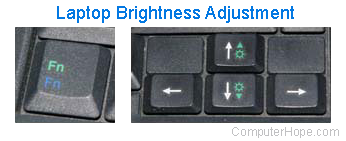
As shown in the image, this laptop has an Fn key with a green and blue Fn. For this type of Fn key, the secondary key function is color-coded and works with more than only the function keys. Keys with symbols of the same color indicate that their secondary function is activated by pressing that key with the Fn key. In this example, pressing Fn and the up or down arrows adjusts the laptop screen brightness.
My Fn key does not have multiple colors
Most Fn keys are not color-coded. Computers with a white or black Fn key still perform the same function and can be pressed in combination with other keys that have pictures. For example, pressing Fn and a key with a sun icon adjusts the brightness. Pressing the Fn key and a key with a crescent moon put the computer to sleep.
What functions can the Fn key perform?
The functions available to the Fn key depend on the computer manufacturer and keyboard manufacturer. Below are some common tasks this key is used to perform.
- Turn up and down the brightness on display.
- Turn up and down the volume.
- Mute the sound volume.
- Mute the mic.
- Control media functions such as play, pause, fast forward, and rewind.
- Switch between windows.
- Adjust keyboard light brightness.
- Open search.
We've listed many of the secondary keys on each of our function key pages. See any of the following keys to find their possible secondary function: F1, F2, F3, F4, F5, F6, F7, F8, F9, F10, F11, F12.
What if my keyboard does not have an Fn key?
If your computer did not include a keyboard with the Fn key, it has no alternate functions on those keys. You may consider upgrading your keyboard to a different model, such as a multimedia keyboard.
Why does the Fn key not work?
For the Fn key and the function key to work, it must be supported by the computer and device. For example, pressing the Fn key and the brightness key increases the brightness on the laptop screen, but not an external monitor connected to a laptop. The same goes for special functions, such as opening a browser window, printer, and audio controls.
On desktop computer keyboards with an Fn key that lights up when enabled, make sure the key is enabled (illuminated) before pressing the corresponding function key.
If the Fn key function worked in the past but no longer works, there may be a problem with the computer drivers or hardware.
Computer abbreviations, F-Lock key, Function keys, Keyboard terms, Laptop
