Windows Memory Diagnostic
Windows Memory Diagnostic is a Microsoft utility found in Windows Accessories that allows users to scan their computer memory for errors. Windows Memory Diagnostic can be opened through the Windows Accessories or through a Start menu search by typing "Windows Memory Diagnostic." Once open, the following window appears:
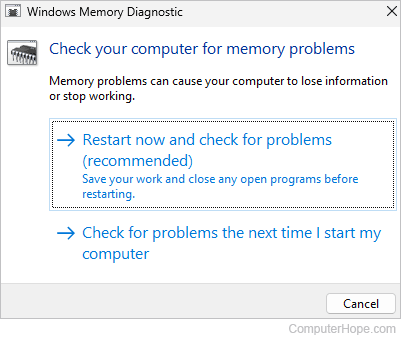
As shown in the screenshot above, you can restart the computer immediately and check for problems or scan for them next time you boot the computer. If you're ready scan now, choose the first option to restart the computer and begin the process.
Once the scan is complete, Windows restarts the computer automatically. The test results will be displayed after you log on.
If you missed or forgot the results, you can also find them in the Event Viewer under Windows Logs -> System and in the Source column look for MemoryDiagnostics-Result.
How long does the Windows Memory Diagnostic tool take?
The time it takes the Windows Memory Diagnostic to run its tests depends on the amount of RAM (random-access memory) and its clock speed. However, generally speaking, the default scan takes between 15 and 30 minutes. Adjusting advanced options can lengthen this time, especially if the number of passes is increased.
Windows Memory Diagnostic advanced options
Press the F1 to open the advanced options when the Windows Memory Diagnostic starts. Within the advanced options, you can change the following settings:
- Test mix - The type of test to run, options are as follows:
- Basic - The basic tests are MATS+, INVC, and SCHCKR (cache enabled).
- Standard - The standard tests include all basic tests, plus LRAND, Stride6 (cache enabled), CHCKR3, WMATS+, and WINVC.
- Extended - The extended tests include all the standard tests plus MATS+ (cache enabled), Stride38, WSCHCKR, WStride-6, CHCKR4, WCHCKR3, ERAND, Stride6 (cache disabled), and CHCKR8.
- Cache - The cache setting to use for each test.
- Pass count - The number of times you want to repeat the test. The default pass count is "2" and the maximum count is "15." Realize that more pass counts increase the time it takes to complete the test.
