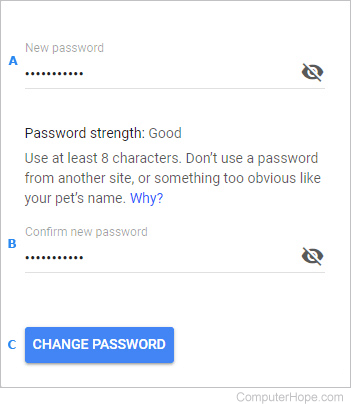How to change a Google account password
Updated: 07/07/2021 by Computer Hope
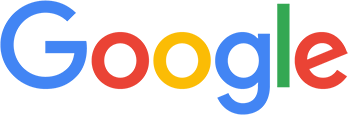
Whether you've found a password you like better, or think your current one isn't secure enough, the steps in the next section show you how to change your Google account password.
Changing a Google Account password
- Sign in to My Account.
- Under Sign-in & security, select Signing in to Google.
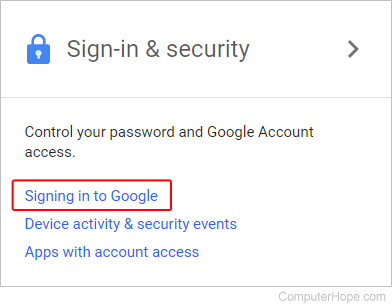
- Under Password & sign-in method, click the Password section.
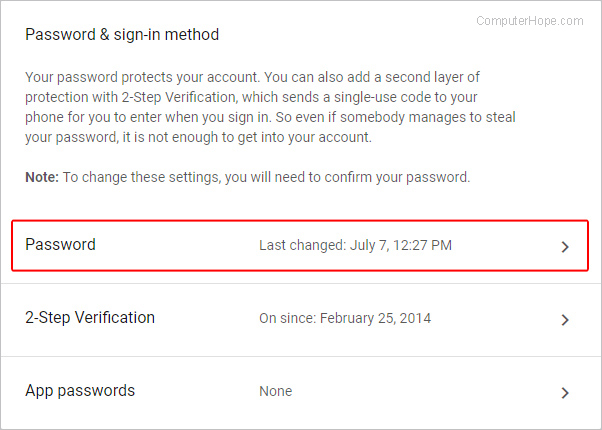
- On the following screen, enter your current password, then click the
 button.
button. - On the next screen, type in a New Password (A), Confirm new password (B) and click the CHANGE PASSWORD button(C).