How to delete a YouTube account
Updated: 07/13/2023 by Computer Hope
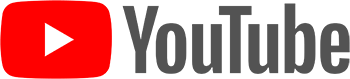
YouTube is a great place to share and watch videos. However, if you're no longer using the service, delete your YouTube account by following the instructions below.
How to delete a YouTube account
To delete your YouTube account, follow these steps.
- Go to the YouTube website and click
 in the upper-right corner (if you're not already signed in to your YouTube account).
in the upper-right corner (if you're not already signed in to your YouTube account). - In the upper-right corner of the screen, click your profile icon.
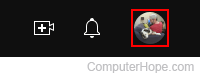
- Scroll to the bottom of the menu and select Settings.

- In the center of the page, click View or change your account settings.

- On the left side of the screen, select Data and privacy.
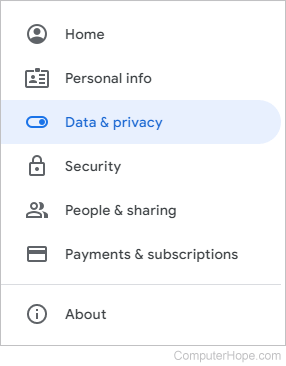
- Scroll down to the Data from apps and services you use section and, under Download or delete your data, click Delete a Google service.
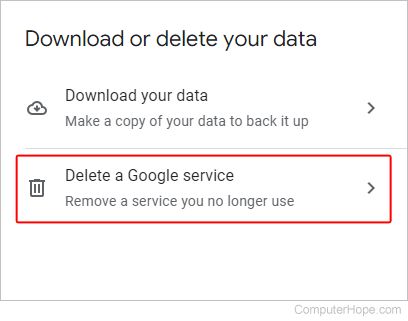
- If prompted, enter your Google password.
- On the Delete a Google service page, locate the YouTube service and click the trash icon next to it.
![]()
- On the Remove YouTube content page, click the arrow next to I want to permanently delete my content to expand the section (A). Then, check the appropriate boxes (B) and click the Delete my content button (C).

- Enter your Gmail address to confirm your deletion and click Delete my content.

