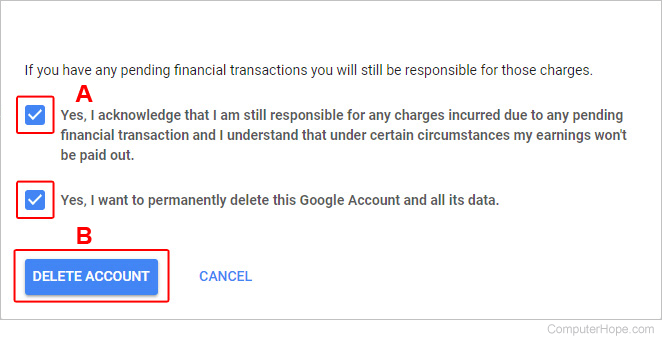How to delete a Google account
Updated: 07/31/2022 by Computer Hope
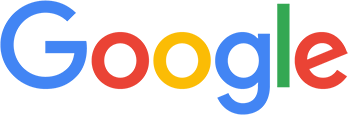
If you decided to make a new account or don't use Google's services (Gmail, Google Drive, etc.) any longer, you may want to delete your Google account.
Warning
If you delete your Google account, there are implications to consider. We highly suggest checking out the Read me first section below before proceeding.
Read me first
When you delete your Google account, you lose access to various Google-related data and services, including:
- Your Google account name, which cannot be used again at any point.
- Access to any services that require a Google account sign-in, such as YouTube, Google Play Music, and others, is terminated.
- Additionally, anything you purchased (such as games or music) while using these services will no longer be available to you.
- All your history, extensions, and information related to the Google Chrome Internet browser are deleted.
- Android phone users will lose their contact list.
How to delete your Google Account
- Sign in to My Account.
- On the left side of the screen, select Data & privacy.
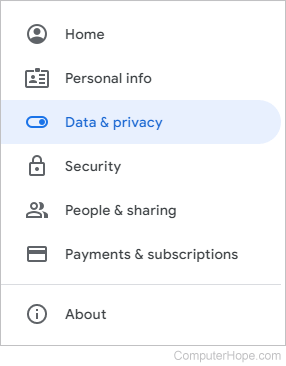
- Scroll down to the More options section and click the arrow next to Delete your Google Account.

- Enter your Google password.
- Review the information on the next page, check both boxes (A), and click the DELETE ACCOUNT button(B).