How to change font, layout, and color options in command line
Updated: 12/05/2021 by Computer Hope
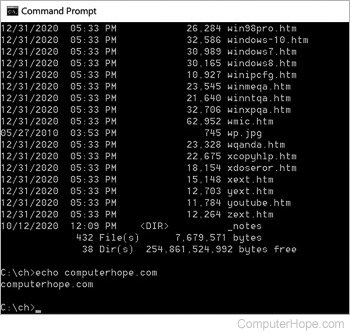
When you open the command prompt window, it has a default size, black background color, and a white Consolas font. If you'd like to change the default settings, follow the instructions below.
Note
See the MS-DOS color command if you're looking for help on changing colors in MS-DOS using a command.
How to change font size and type
- Press the Windows key, type CMD, and then press Enter.
- Right-click the solid-colored portion at the top of the window.
- From the drop-down menu, select Properties.

- At the top of the window, click the Font tab.
- You can change the font size and type in the two sections shown in the red rectangles below.

- When finished, click the
 button.
button.
How to change window layout
- Press the Windows key, type CMD, and then press Enter.
- Right-click the solid-colored portion at the top of the window.
- From the drop-down menu, select Properties.

- At the top of the new window, click the Layout tab.
- In this window, you may change the default window size, where the CMD window opens on the screen, and then screen buffer size.

- When finished, click the
 button.
button.
How to change font and background colors
- Press the Windows key, type CMD, and then press Enter.
- Right-click the solid-colored portion at the top of the window.
- From the drop-down menu, select Properties.

- At the top of the window, click the Colors tab.
- Under this tab, you may select either Screen Text or Screen Background, and then adjust the color settings and opacity.

- When finished, click the
 button.
button.
