How to disable, reactivate, or delete a Twitch account
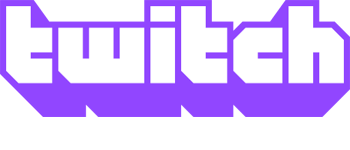
Twitch is a great place to watch many great players stream your favorite video games. However, viewers may find themselves in a position where they cannot utilize the service for one reason or another, take a break from Twitch, or delete their account altogether.
The following sections contain instructions on how to disable, reactivate, or delete a Twitch account.
How to disable a Twitch account
If you aren't using your Twitch account very often, but plan to in the future, follow the steps below.
- Navigate to the Twitch website.
- On the home page, click the Log In button in the upper-right corner of the browser window.

- In that same corner, click the Profile icon.

- From the drop-down menu, select Settings.

- On the Settings screen, scroll down to the Disable Your Twitch Account section and click the Disable Account link at the bottom of the page.

- On the next screen, type your account username and click the Disable Account button.

How to reactivate a Twitch account
If you're looking to reactivate a disabled account after a break from using Twitch, follow the steps below.
- Navigate to the Twitch website.
- On the home page, click the Log In button in the upper-right corner of the browser window.

- Type your Username and Password and click the Log In button or press the Enter key.

- On the next prompt, click the Reactivate button.
- Click the Continue button.
How to delete a Twitch account
If you plan on not using your Twitch account again, you can delete it. Here's how:
Before proceeding with the steps below, be aware that the Twitch account deletion process is permanent; when you delete a Twitch account, it is gone forever.
- Navigate to the Twitch website.
- On the home page, click the Log In button in the upper-right corner of the browser window.

- After you've signed in, navigate to the Twitch Delete Account page.
- Type your account username and click the Delete Account button.

- You should see a "Your account has been deleted" message if successful.
