How to define a name for a range of cells in Microsoft Excel
In Microsoft Excel, a formula can include a range of cells for adding values together, finding an average, and other calculations. For example, if you wanted to include cells D2 through D13 in a formula, you would denote that using the text "D2:D13" in the parentheses for the formula.
An alternative option is to define a name for the range of cells, and then use that name in the formula instead. Using a defined name in a formula can be easier to type and easier to remember, especially if the same range of cells is used in multiple formulas. It can also prevent a formula from changing when copied from one cell to another.
Define a name for a range of cells
To define a name for a range of cells in Microsoft Excel, follow the steps below.
Microsoft Excel Online (the web version) does not currently support the ability to define a name for a range of cells. You must use the Microsoft Excel desktop application to do so.
- In the Excel spreadsheet, select the desired range of cells.
- Right-click the selected cells and select Define Name in the pop-up menu.
- In the New Name window, enter a name for the selected cells in the Name field and click OK.
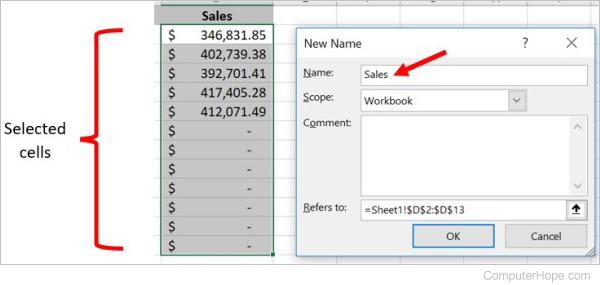
A defined name for a range of cells is not the same as a column header. For example, the above picture shows a "Sales" column header, which is not a defined name for the selected range of cells. If you have a column header, you still must define a name for a range of cells to use that defined name in a formula.
