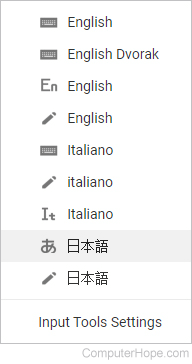How to change the language settings in Gmail
Updated: 12/31/2020 by Computer Hope

Gmail is the top e-mail service worldwide. Consequently, Google offers many options for language settings. Even though the default settings are chosen by region, users can change the language on their screen, the keyboard input language, and the language recognized by a stylus. To proceed, select a link from the list below and follow the instructions.
How to change the language displayed in Gmail
To change the language you see on all Gmail menus, follow the steps below.
- Open your Gmail account and sign in, if prompted.
- In the top-right corner of the screen, click the
 icon.
icon. - Select Settings from the drop-down menu.
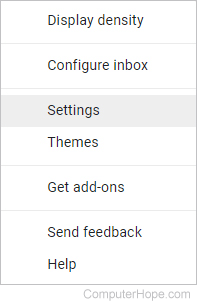
- In the Settings window, under the General tab, click the down arrow next to the Gmail display language box.
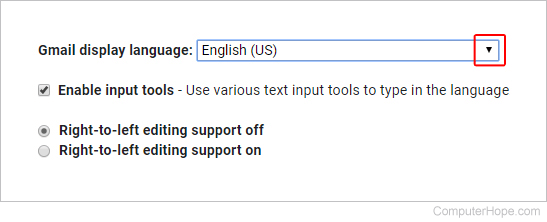
- Select your preferred language from the menu.
- Scroll to the bottom and click the
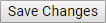 button.
button.
How to add a typing language, keyboard, or writing tool
The steps below help you change the language your keyboard types and add new virtual keyboards and stylus interpreters to a quick-select list.
- Open your Gmail account and sign in, if prompted.
- In the top-right corner of the screen, click the
 icon.
icon. - Select Settings from the drop-down menu.
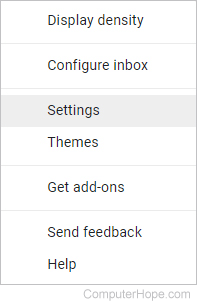
- In the Settings window, under the General tab, check the box (if not already checked) next to Enable input tools.
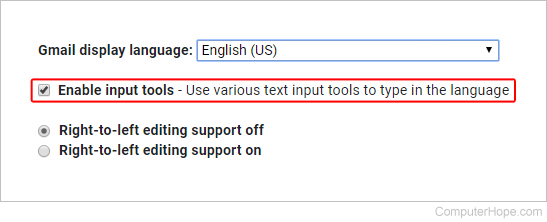
- Next to the Enable input tools line, click the Edit tools link.
- Select a typing language (
 ), virtual keyboard language (
), virtual keyboard language ( ), or stylus interpreter (
), or stylus interpreter ( ) from the menu on the left (A). Then, click the arrow (
) from the menu on the left (A). Then, click the arrow ( ) to add the tool to the list on the right (B). When you're done making your additions, click the
) to add the tool to the list on the right (B). When you're done making your additions, click the  button at the bottom (C).
button at the bottom (C).
How to select a typing language, keyboard, or writing tool you've added
After you've performed the steps in the previous section, you can quickly access the options you've added by following the steps below.
- Open your Gmail account and sign in if prompted.
- In the top-right corner of the screen, click the small down arrow between the Keyboard
 and Settings
and Settings  icons.
icons.
![]()
- Select an option from the list. Repeat to change others as needed.