How to change between light mode and dark mode on Discord
Updated: 06/06/2021 by Computer Hope
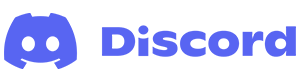
Many users find changing their web browser or programs to dark mode can be easier on their eyes in a low-light setting. Consequently, more and more software programmers are implementing this feature, including Discord. This page shows you how to switch between light and dark mode on the Discord chat service.
How to change between light mode and dark mode
- Open the Discord program or navigate to the Discord website.
- If you access Discord through the website, click the Open Discord in your browser button.
- In the lower-left corner of the screen, there is a section with your username. Click the gear icon.
![]()
- On the next screen, on the left side, under App Settings, select Appearance.

- In the middle of the screen, under Theme, choose Dark, Light, or Sync with computer (this option changes the mode for Discord based on your Windows settings).

Tip
As the name implies, the Dark Sidebar option allows users to change the theme for the Discord sidebar without affecting the rest of the interface.
