How to toggle tab hover preview card images in Chrome
Updated: 12/10/2023 by Computer Hope
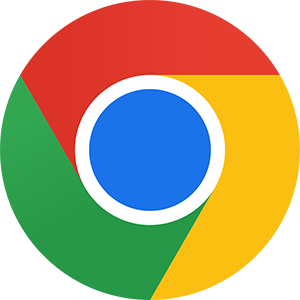
In Google Chrome, there is a feature that shows users a preview when they hover over each of the currently-open browser tabs. This preview includes a smaller image showing the tab's content, along with its current memory usage. While it may be useful to some, others find the images redundant and want to disable them. The following section shows you how to enable and disable the preview image that shows when you hover over a tab in Google Chrome.
Note
There is no way to disable this feature entirely. You can only turn off the image that shows when you hover your mouse cursor; the summary text and memory usage information are permanent.
How to enable and disable tab hover preview card images
- Open the Google Chrome browser.
- Click the Customize and control Google Chrome menu icon
 in the top-right corner of the screen.
in the top-right corner of the screen. - Select Settings from the drop-down menu.
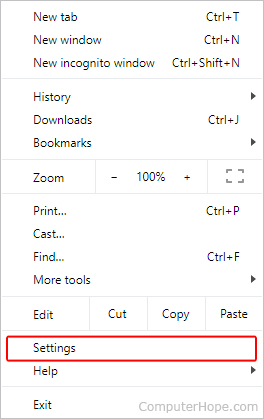
- Select the Appearance option on the left side of the screen.
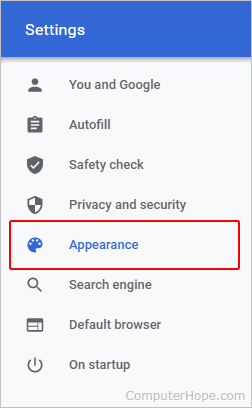
- Under the Appearance section, click the toggle switch next to Show images on tab hover preview cards to enable and disable the feature.

- When finished, close the Settingstab.
