How to clear Opera history
Updated: 03/10/2024 by Computer Hope
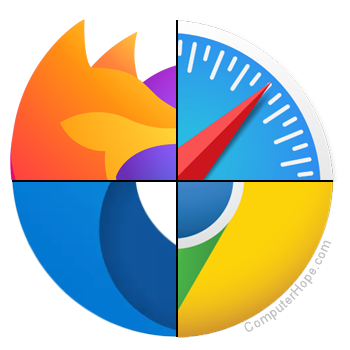
Most web page data is cached locally on your computer as you browse the Internet. This process helps sites load faster and reduces the amount of data transferred over your connection when you revisit them. Furthermore, this saved data can make it easier to locate a site again if you forgot to bookmark it during your previous session.
To help keep your Internet activities private or free up disk space, you can delete this stored information. To learn how to clear your browsing history in Opera, follow the steps below.
Note
If you delete browsing history from your computer, it cannot be recovered.
Tip
If you clear your Internet history often, consider browsing in incognito mode.
Clearing your browsing history in Opera
- Open Opera.
- In the upper-left corner of the browser window, click the
 icon.
icon. - Select History from the drop-down menu.

- In the expanded menu, click History.

- In the upper-right corner of the History window, click the Clear Browsing Data button.

- In the Clear browsing data window, choose a Time range option (A). Make sure the box next to Browsing history is checked (B). Finally, click the Clear data button (C).

Tip
You can also access this menu using the keyboard shortcut Ctrl+Shift+Del.
