AutoFit
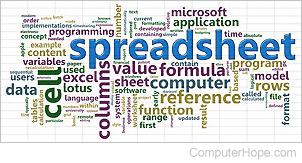
AutoFit is a feature in Microsoft Excel that automatically adjusts the width or height of a cell. Below are the steps to utilize this feature.
You may double-click the vertical line between two column headers or the horizontal line between two row headers to AutoFit cells without having to go through a menu. This also applies to Google Sheets.
How to AutoFit in Microsoft Excel
- Select the rows or columns you want to AutoFit, or to AutoFit all rows and columns, click the top-left box to select everything.
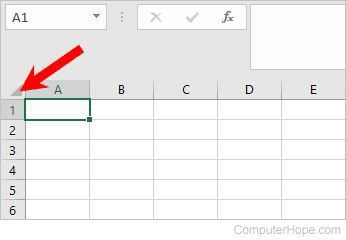
You can highlight multiple rows or columns by holding down Ctrl and selecting each row or column you want to AutoFit.
- In the Microsoft Excel Ribbon, click the Home tab if not already selected.
- In the Cells section, click the Format option.
- Select AutoFit Row Height or AutoFit Column width.
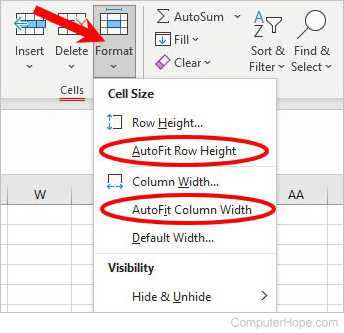
If multiple rows or columns are highlighted, when adjusting the width or height manually, all other highlighted rows and columns change their width or height to the same value.
To wrap text in a cell, click the Wrap Text option in the Alignment section of the Home tab. Otherwise, the cell height is the height of the font.
Auto, Autofill, CELL, Column, Resizing, Row, Scaling, Software terms, Wrap text
