Linux modprobe command
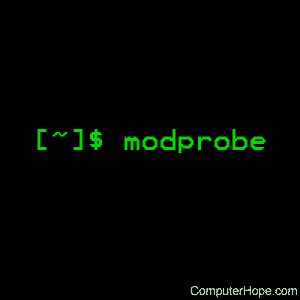
On Linux operating systems, the modprobe command adds and removes modules from the Linux kernel.
Description
Modules are pieces of code which extend the functionality of the operating system kernel without the need to reboot. Once loaded, modules reside in memory, and can be instantiated multiple times; they can be thought of as analogous to a device driver.
modprobe uses the dependency lists and hardware maps generated by depmod to intelligently load or unload modules into the kernel. It performs the actual insertion and removal using the lower-level programs insmod and rmmod, respectively.
While it's possible to call insmod and rmmod manually, we recommend to load and unload modules using depmod to ensure that any inter-module dependencies are considered before changes are made.
Technical description
modprobe searches the module directory,
/lib/modules/`uname -r`
for all the modules and other files, except for the optional configuration files in the /etc/modprobe.d directory. modprobe also uses module options specified on the kernel command line in the form of:
<module>.<option>
...and blacklists in the form of:
modprobe.blacklist=<module>
Modern versions of Linux modprobe (post-kernel version 2.4.x) do not modify modules themselves. The work of resolving symbols and understanding parameters is done inside the kernel. Module failure is therefore sometimes accompanied by a kernel message — see dmesg for more information about viewing them.
modprobe expects an up-to-date modules.dep.bin file (or fallback human readable modules.dep file), as generated by the depmod utility. This file lists what other modules each module needs (if any), and modprobe uses this to add or remove these dependencies automatically.
If any arguments are given after the modulename, they are passed to the kernel (in addition to any options listed in the configuration file).
Syntax
modprobe [-v] [-V] [-C config-file] [-n] [-i] [-q] [-b] [modulename]
[module parameters...]
modprobe [-r] [-v] [-n] [-i] [modulename...]
modprobe [-c]
modprobe [--dump-modversions] [filename]
Options
| -a, --all | Insert all module names on the command line. |
| -b,--use-blacklist | This option causes modprobe to apply the blacklist commands in the configuration files (if any) to module names as well. (Any module which has been blacklisted is not automatically loaded.) |
| -C, --config | This option overrides the default configuration directory (/etc/modprobe.d). This option is passed through install or remove commands to other modprobe commands in the MODPROBE_OPTIONS environment variable. |
| -c, --showconfig | Dump out the effective configuration from the config directory and exit. |
| --dump-modversions | Print out a list of module versioning information required by a module. This option is commonly used by distributions to package up a Linux kernel module using module versioning deps. |
| -d, --dirname | Directory where modules are found (/lib/modules/`uname -r` by default). |
| --first-time | Normally, modprobe succeeds (and does nothing) if told to insert a module that is already present, or remove a module which isn't present. This is ideal for simple scripts; however, more complicated scripts often want to know whether modprobe really did something: this option makes modprobe fail in the case that it actually didn't do anything. |
| --force-vermagic | Every module contains a small string containing important information, such as the kernel and compiler versions. If a module fails to load and the kernel complains that the "version magic" doesn't match, you can use this option to remove it. This applies to any modules inserted: the module (or alias) on the command line and any modules on which it depends. This check is there for your protection, so this using option is dangerous unless you know what you're doing. |
| --force-modversion | When modules are compiled with CONFIG_MODVERSIONS set, a section detailing the versions of every interfaced used by (or supplied by) the module is created. If a module fails to load and the kernel complains that the module disagrees about a version of some interface, you can use --force-modversion to remove the version information altogether. This applies to any modules inserted: the module (or alias) on the command line and any modules on which it depends. This check is there for your protection, so using this option is dangerous unless you know what you're doing. |
| -f, --force | Try to strip any versioning information from the module which might otherwise stop it from loading: this is the same as using both --force-vermagic and --force-modversion. This applies to any modules inserted: the module (or alias) on the command line and any modules it on which it depends. These checks are there for your protection, so using this option is dangerous unless you know what you are doing. |
| -i, --ignore-install, --ignore-remove |
This option causes modprobe to ignore install and remove commands in the configuration file (if any) for the module specified on the command line (any dependent modules are still subject to commands set for them in the configuration file). Both install and remove commands currently are ignored when this option is used regardless of whether the request was more specifically made with only one or other (and not both) of --ignore-install or --ignore-remove. |
| -n, --dry-run, --show | This option does everything but actually insert or delete the modules (or run the install or remove commands). Combined with -v, it is useful for debugging. For historical reasons both --dry-run and --show actually mean the same thing and are interchangeable. |
| -q, --quiet | With this flag, modprobe won't print an error message if you try to remove or insert a module it can't find (and isn't an alias or install/remove command). However, it still returns with a non-zero exit status. The kernel uses this to opportunistically probe for modules which might exist using request_module. |
| -R, --resolve-alias | Print all module names matching an alias. This can be useful for debugging module alias problems. |
| -r --remove | This option causes modprobe to remove rather than insert a module. If the modules it depends on are also unused, modprobe tries to remove them too. Unlike insertion, more than one module can be specified on the command line (it does not make sense to specify module parameters when removing modules). There is usually no reason to remove modules, but some buggy modules require it. Your distribution kernel may not be built to support removal of modules at all. |
| -S, --set-version | Set the kernel version, rather than using uname to choose the kernel version (which dictates where to find the modules). |
| --show-depends | List the dependencies of a module (or alias), including the module itself. This produces a (possibly empty) set of module file names, one per line, each starting with "insmod" and is used by distributions to determine which modules to include when generating initrd/initramfs images. Install commands which apply are shown prefixed by "install". It does not run any of the install commands. Note that modinfo can extract dependencies of a module from the module itself, but knows nothing of aliases or install commands. |
| -s, --syslog | This option causes any error messages to go through the syslog mechanism (as LOG_DAEMON with level LOG_NOTICE) rather than to standard error. This is also automatically enabled when stderr is unavailable. This option is passed through install or remove commands to other modprobe commands in the MODPROBE_OPTIONS environment variable. |
| -V, --version | Show modprobe's version information and exit. |
| -v, --verbose | Verbose mode; print messages about what the program is doing. Usually modprobe only prints messages if something goes wrong. This option is passed through install or remove commands to other modprobe commands in the MODPROBE_OPTIONS environment variable. |
Examples
The following series of commands illustrate a common way to use modprobe. Each command is prefixed with sudo, as they require root permissions:
sudo ln -s /path/to/your-kernel-module.ko /lib/modules/`uname -r`
sudo depmod -a
sudo modprobe your-kernel-module
These commands perform the following operations:
- In the first command, we use ln to create a symbolic link to our module file in the directory /lib/modules/kernel-release. The command uname -r, enclosed in back quotes, is executed by the shell and translates to the appropriate string representing our kernel release version.
- In the second command, an updated dependency list is generated by depmod -a to make sure the module we're installing is aware of all existing modules and dependencies. This dependency list is used by modprobe when installing the module in the third command.
- modprobe installs the kernel module.
Related commands
depmod — Generate a list of kernel module dependences and associated map files.
insmod — Insert a module into the Linux kernel.
lsmod — Show the status of Linux kernel modules.
modinfo — Show information about a Linux kernel module.
rmmod — Remove a module from the Linux kernel.
uname — Print information about the current system.
