How to allow pop-ups in Chrome
Updated: 07/31/2022 by Computer Hope
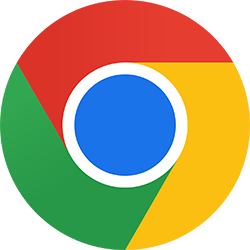
Pop-ups are generally unwanted in web browsers because they often contain advertisements or malware. For this reason, many web browsers disable them by default. However, pop-ups sometimes have legitimate uses and may be necessary on certain websites. Below are the steps to allow pop-ups in Google Chrome.
How to allow pop-ups in Chrome
- Open Google Chrome.
- In the upper-right of the Chrome window, click the icon.
- Select Settings from the drop-down menu.
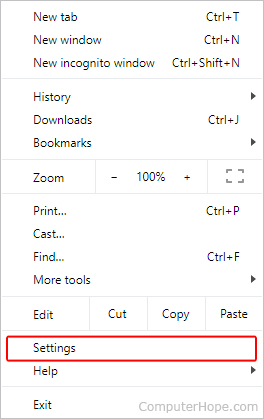
- On the left side of the screen, click Privacy and security.
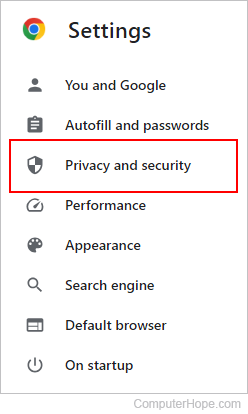
- Expand the Site Settings option.
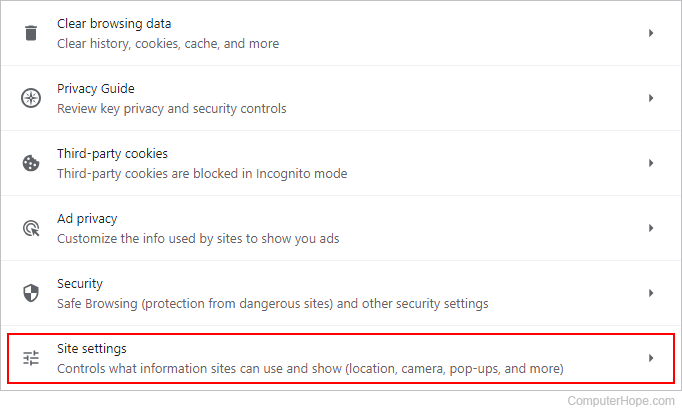
- On the Site Settings page, scroll to the bottom of the screen. Under the Content section, click the Pop-ups and redirects option.
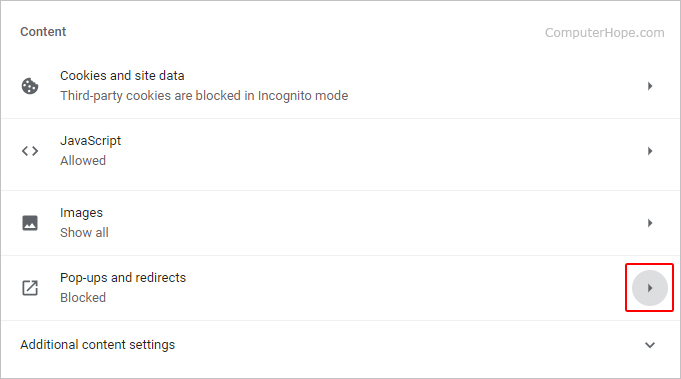
- Click the radio button next to Sites can send pop-ups and use redirects to allow all pop-ups.

How to allow pop-ups from specific websites
Under Customized behaviors, you can allow or disallow popups for specific sites by clicking the ![]() button. Then, type or paste the website URL (uniform resource locator) for which you'd like to allow pop-ups.
button. Then, type or paste the website URL (uniform resource locator) for which you'd like to allow pop-ups.
Pop-ups and redirects URL
You can copy and paste the following address into your Chrome browser to directly access the Pop-ups and redirects page.
chrome://settings/content/popups
