How to save an Internet picture as the desktop wallpaper

Any picture on the Internet can be set as your computer desktop wallpaper by following the steps below based on the Internet browser you are using.
Chrome users
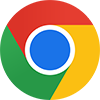
Unlike most of the other browsers, Google Chrome does not include the option to save images as the wallpaper. However, any downloaded image can be set as a wallpaper using our steps on using a saved image as a wallpaper.
Mozilla Firefox users

Mozilla Firefox users can set any image they view on the Internet as their wallpaper. To do this, right-click the image you want to set as your wallpaper, and select Set as Desktop Background from the drop-down menu.
Firefox can also position the wallpaper picture (center, tile, stretch, fill, and fit) and set the background color.
Alternatively, use a saved Internet image as a wallpaper.
Internet Explorer users

Microsoft Internet Explorer users can set any image they view on the Internet as their wallpaper. To do this, right-click the image you want to set as your wallpaper, and select Set as Background from the drop-down menu. If you are sure that you want to set the image as the background, click Yes.
Additional Information
When setting a picture from the Internet as your background, the image is saved to your hard drive. Below is an example of the location where this file may be saved.
C:\Documents and settings\<username>\Application Data\Microsoft\Internet Explorer File name = "Internet Explorer Wallpaper.bmp"
The "Application Data" folder is hidden by default. If you do not see this folder, you must enable the display of hidden files. For more information, see: How to view hidden files and folders in Windows.
Microsoft Edge users
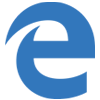
Unlike most of the other browsers, all versions of Microsoft Edge do not include the option to save images as the wallpaper. However, any downloaded image can be set as a wallpaper using our steps on using a saved image as a wallpaper.
Opera users
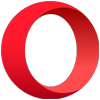
Opera users can right-click the image and choose Use image as wallpaper from the drop-down menu. However, this option only downloads the image and not set the image as the wallpaper. Once the image is downloaded, follow the steps on using a saved Internet image as a wallpaper.
Using a saved Internet image as a wallpaper
If the browser doesn't support the ability to save an image as a wallpaper, any image downloaded can still be set as the wallpaper using the following steps.
- Download the picture. With most browsers this is done by right-clicking the image in the browser and choosing the Save image as option.
- Once downloaded, open your downloads folder and copy the image to a more permanent location such as the My Pictures folder or another folder.
- Adjust the Windows background and point the computer to the image you downloaded.
