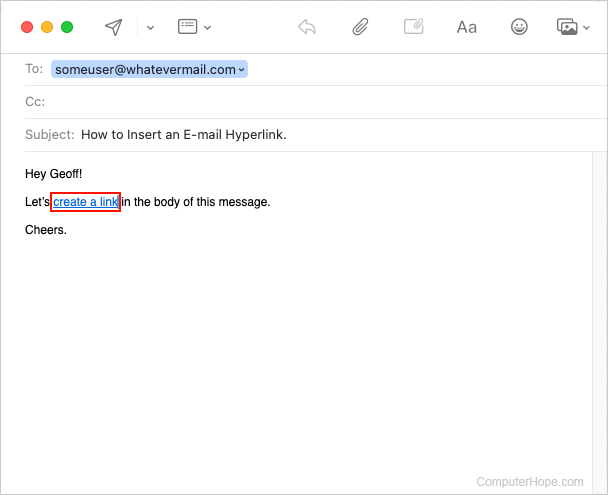How to insert a link into an e-mail
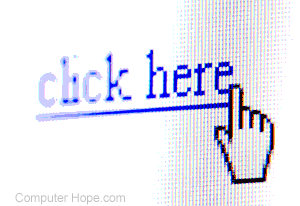
E-mail clients have capabilities that go beyond writing a message to another user. Among these features is the ability to insert a link into a message so the recipient can view a specific website, video, picture, or download a file. To proceed, select your e-mail client or service from the list below and follow the instructions.
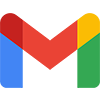
Google Gmail
- Go to the Gmail website and sign in if necessary.
- In the upper-left corner of the window, click the Compose button to create a new e-mail message. You may also reply to a message you have received previously.
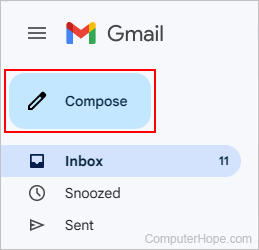
- When ready to insert a hyperlink into the message body, click the link icon at the bottom of the message window.

- In the new window, choose which type of link you want to insert (A).
- Choose the text you want the link to display (B) and fill out the URL (Uniform Resource Locator) for the link or e-mail address (C).
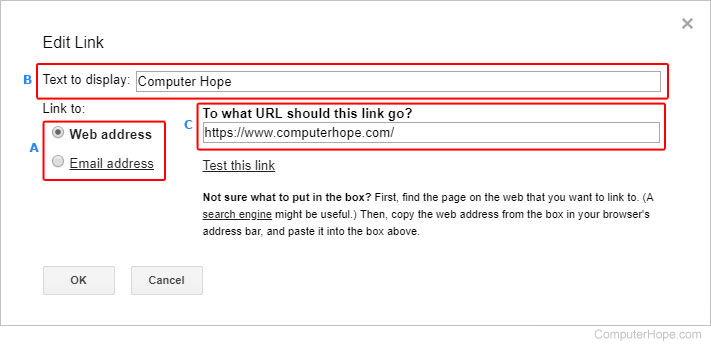
- When finished, click the OK button. You should see the link added to the body of your message.

Microsoft Outlook online (formerly Hotmail)
- Go to the Outlook.com website and sign in if necessary.
- Near the top of the window on the left side, click New mail button. You may also reply to a message you received previously.
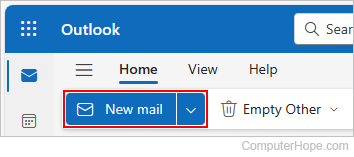
- When ready to insert a hyperlink into the message body, click the appropriate icon at the top of the screen.
![]()
You can also use the keyboard shortcut Ctrl+K to insert a link.
- In the Insert link window, type the URL of the web page you want to link (A), and click the OK button (B). If you highlighted the text to link, the "Display as" field will be missing.
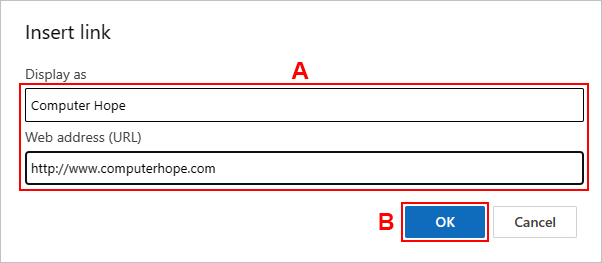
- You will see a link with an image added to the body of your message.
In the body of your message, you may delete the URL text and still keep the image link below it.
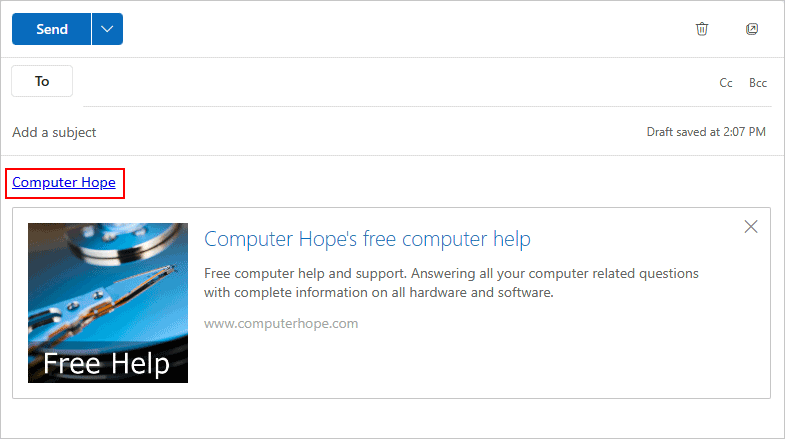

Yahoo! Mail
- Go to the Yahoo! Mail website and sign in if necessary.
- In the upper-left corner of the screen, click the
 button. You may also reply to a message you received previously.
button. You may also reply to a message you received previously. - At the bottom of the message body message, click the
 icon.
icon.

You can also use the keyboard shortcut Ctrl+K to insert a link.
- In the new window, type the text you want to see in the link (A), enter the URL (B), and click Save (C).
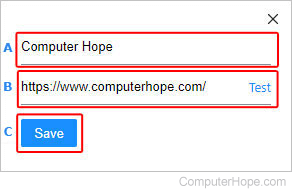
- You will see a link with an image added to the body of your message.
In the body of your message, you may delete the URL text and still keep the image link below it.
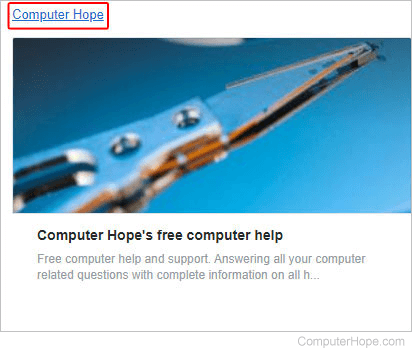
Moving your mouse cursor to the top-right corner of the link image opens a menu allowing you to change the image's size and location, or remove it.
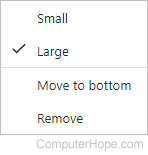
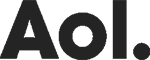
Aol Mail
- Go to the Aol Mail website and sign in if necessary.
- In the upper-left corner of the screen, click the
 button. You may also reply to a message you received previously.
button. You may also reply to a message you received previously. - At the top of the message, click the Link icon.
![]()
You can also use the keyboard shortcut Ctrl+K to insert a link.
- In the new window, type the text you want to see in the link (A), enter the URL (B), and click Save (C).
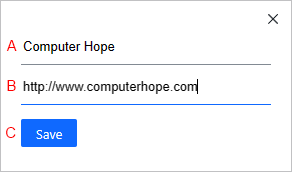
- You will see a link with an image added to the body of your message.
In the body of your message, you may delete the URL text and still keep the image link below it.
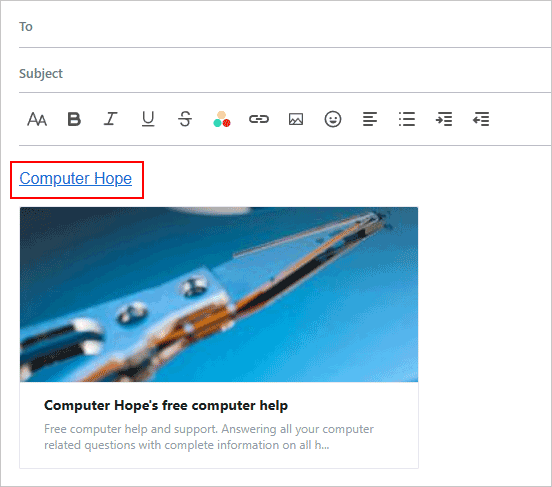

Microsoft Outlook and Outlook Express
Insert a hyperlink
- Open Microsoft Outlook.
- Reply to an existing e-mail, or compose a new e-mail by clicking the Message tab in the top-left portion of the window.
- Click the Insert tab at the top of the window.
- In the Link box, type the URL and the text for the link.
Turn message text into a hyperlink
- At the top of the window, click the Insert tab, and then Hyperlink.
- Type the URL you want to link.

Apple Mail
This section contains instructions for those using macOS on a desktop or laptop computer. If you're on an iMac or MacBook, follow the steps below.
- On the top-right side of the screen, click the Compose new message button.
![]()
- Enter a recipient, subject, and message. When ready to insert a link, highlight a word or section of text.
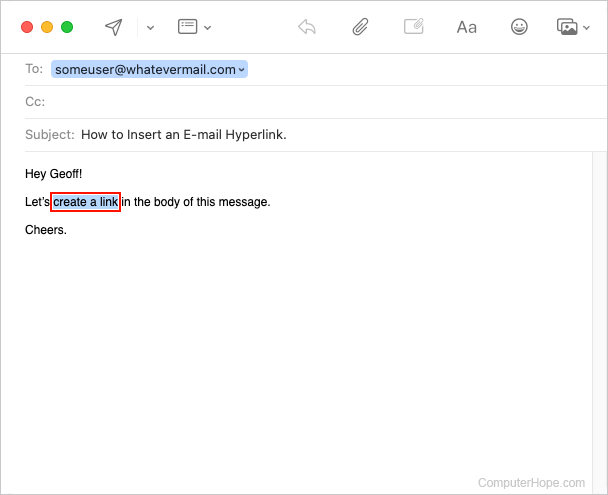
- Right-click the highlighted text. In the drop-down menu, hover your mouse cursor over the Link entry and select Add Link from the pop-out menu.
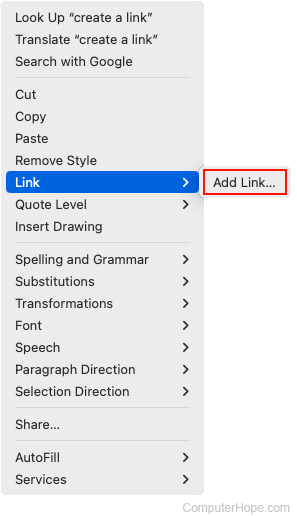
- Enter the URL for the destination site or file, and click the OK button.
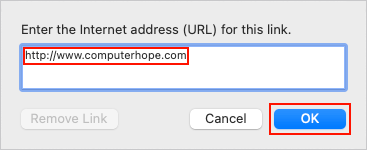
- You should see the highlighted text in your message turn blue and be underlined.