How to share your screen on Discord
Updated: 07/13/2023 by Computer Hope
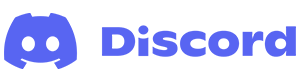
One of features of Discord chat is screen sharing. This feature allows users to display what is on their screen so others in a chat server's channel can see what they're seeing, all in real time. For example, a user in the group may have a specific chart they want to show everyone else.
To share your screen in Discord, choose your platform from the list below and follow the steps.
Share screen on the Discord website
If you're accessing Discord through the website, here's how to share your screen.
- Open your preferred browser and navigate to the Discord website.
- Click the Open Discord in your browser button.
- On the left side of the screen, click a server to join.

- Enter a chat channel by selecting one of the options under Voice Channels.

- At the bottom of the channel menu, click the Screen button.

- Choose which screen, window, or tab to share (A). Next, choose whether or not you want to share audio (B). When ready to share, click the Share button (C).

- To stop sharing your screen, click the Screen button again and select Stop Streaming from the drop-down menu.

Share screen on the Discord mobile app
If you're accessing Discord through the mobile app, here's how to share your screen.
- On your mobile device, open the Discord app.
- On the left side of the screen, tap a server, and then tap the voice channel where you want to share your screen.

- On the next screen, tap the Join Voice button.

- Tap the Camera icon.
![]()
- Tap the Share Screen icon.
![]()
- If you haven't shared your screen previously, tap the Try it out! button. Otherwise, tap the Start now button.

- You should see a prompt about your screen is being shared.
- To stop sharing, tap the Stop sharing button or the End call icon.

