How to send voice messages on Discord
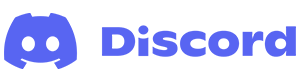
Discord is a great chat service with many features. For instance, on the mobile app, you can send recorded messages to other users via direct message or on a server's chat channel. The following sections show you more about the various aspects of the voice messaging feature on Discord, including how to create and delete voice messages.
You can only send voice messages on Discord if the feature is enabled. See: How to enable and disable voice messages on Discord.
How to create and send a voice message
For help creating a voice message to leave in a channel or send to another user, follow the steps below.
- On your mobile device, open the Discord app.
- Tap the Home icon in the bottom-left corner of the screen.

If you don't see the bottom icons, tap the hamburger menu or kebab menu icon at the top of the screen.
- On the Home screen, tap the direct message icon or the server where you want to leave a voice message.

- Tap a user or channel to display the messaging options. For this example, we're using the general text channel.

- In the lower-right corner of the screen, press and hold the voice message icon to begin recording.

If you don't see the voice message icon, tap inside the text field (where it says "Message #general" in the image above) and delete any characters. After doing so, the voice message icon should appear on the right.
- When the bottom section of the screen turns blue, record your message. Lift your finger when you're done.

How to delete a voice message
If you already created a voice message, but are unsatisfied, follow these steps to delete it.
- Locate the voice message you want to delete and long press it.
- Select Delete message from the pop-up menu.


