How to create, customize, or delete a channel on Discord
Updated: 05/01/2023 by Computer Hope
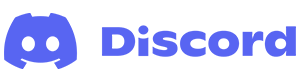
Discord is a great service that provides many ways for people to connect for free, including voice, text, and video chat. It has many features, one of which is the ability to set up channels in your server. You can think of a channel like a separate room where groups of users can enter to communicate privately.
To learn how to create, customize, or delete server channels on Discord, select from the list below and follow the instructions.
Note
To perform any of the following actions, you must have administrator rights on the Discord server.
How to create a channel on Discord
- Navigate to the Discord website.
- Click the Open Discord in your browser button.
- On the left side, select the server where you want to add a new channel.

- Click the Create Channel icon to the right of an existing channel heading.

- Select a channel type (A) and enter a name for the channel (B).
- Using the toggle switch
 , choose the channel's privacy setting (C).
, choose the channel's privacy setting (C). - When done, click the Create Channel button (D).

- Once you are finished, a new channel appears under the server menu on the left.
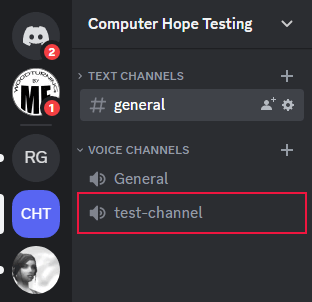
How to customize a channel on Discord
This section shows you how to customize the settings of an existing discord channel.
- Navigate to the Discord website.
- Click the Open Discord in your browser button.
- On the left side, select the server containing the channel whose settings you want to change.

- Locate the channel you want to customize.
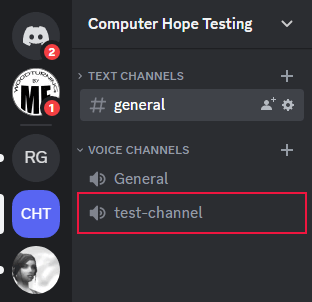
- Right-click the channel name and select Edit Channel from the drop-down menu.

- On the left side, click Overview.

- On the screen to the right, you can edit many settings for the channel.
- Channel Name - Change the channel's name.
- Slowmode - Limits how many actions users can take over a certain time interval. Useful for busy channels.
- Age-Restricted Channel - Toggles age restrictions. Useful when you have members whose ages vary widely.
- Bitrate - Sets the audio quality for comms on the channel.
- Video Quality - Allows you to limit the streaming video quality on the channel during video chats.
- User Limit - Sets a cap on how many users a channel can have simultaneously.
- Region Override - Sets the region for the channel. Leaving it set to "Automatic" tells Discord to choose your region based on your connection location.
- After making the desired adjustments, click the Save Changes button at the bottom of the screen.

How to delete a channel from Discord
- Navigate to the Discord website.
- Click the Open Discord in your browser button.
- On the left side, select the server with the channel you want to remove.

- Locate the channel you want to remove.
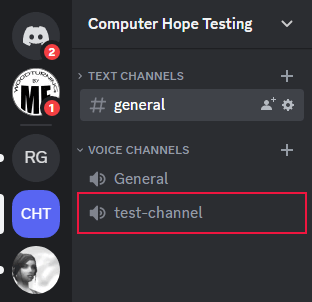
- Right-click the channel name and select Delete Channel from the drop-down menu.

