How to disable, restore, and delete a Discord account
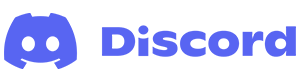
Discord is a great service that provides many ways for people to communicate for free, including voice, text, and video chat. However, as with any Internet service, you may find yourself in a situation where you no longer have a use for it. If so, you have two choices over what to do with your account: disable or delete it.
The first option is best if you don't currently use Discord, but could see a need for it in the future (you can restore a disabled account). The second is helpful when you are certain you never need to use the service again. To proceed, choose your platform from the list below and follow the steps.
Before you can go through any of the processes below, you must deal with any servers you own. To learn how to transfer ownership of a Discord server, see: How to transfer server ownership on Discord. To learn how to delete your Discord server, see: How to create or delete a Discord chat server.
Using the Discord website
Disable your Discord account
To disable your account using the Discord website, follow these steps.
- Navigate to the Discord website.
- Click the Open Discord in your browser button.
- In the lower-left corner of the screen is a section with your username. Click the gear icon.
![]()
- On the next screen, on the left side, under User Settings, select My Account if not already selected.

- Near the bottom of the middle section, click the Disable Account button.

- In the prompt, type your password and click the Disable Account button.

Restore or reactivate your Discord account
If you decide to reactivate your Discord account, follow these steps.
- Navigate to the Discord login page.
- Type your login information and click the Log In button.

- On the next screen, click the Restore Account link.

Delete your Discord account
To permanently delete your account using the Discord website, follow these steps.
- Navigate to the Discord website.
- Click the Open Discord in your browser button.
- In the lower-left corner of the screen is a section with your username. Click the gear icon.
![]()
- On the next screen, on the left side, under User Settings, select My Account if not already selected.

- Near the bottom of the middle section, click the Delete Account button.

- Type your password and click the Delete Account button.

Using the Discord mobile app
Disable your Discord account
To disable a Discord account using the mobile app, follow these steps.
- On your mobile device, open the Discord app.
- In the lower-right corner of the screen, tap the user profile icon.
![]()
If you don't see the bottom icons, tap the hamburger menu or kebab menu icon at the top of the screen.
- On the next screen, tap Account.
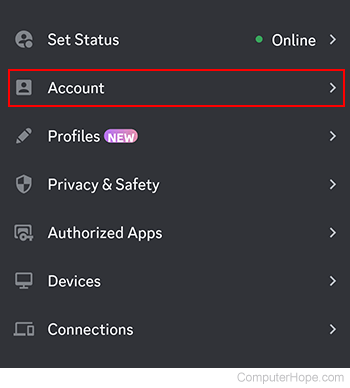
- Scroll down and tap the Disable Account selector.

- Type your password and tap the Okay button.

Restore or reactivate your Discord account
If you decide to reactivate your Discord account on the mobile app, follow these steps.
- On your mobile device, open the Discord app.
- Tap the Log In button at the bottom of the screen.

- Type your login information and tap the Log In button.

- Tap the Restore Account button.

Delete your Discord account
To permanently delete your account using the mobile app, follow these steps.
- On your mobile device, open the Discord app.
- In the lower-right corner of the screen, tap the user profile icon.
![]()
If you don't see the bottom icons, tap the hamburger menu or kebab menu icon at the top of the screen.
- On the next screen, tap Account.
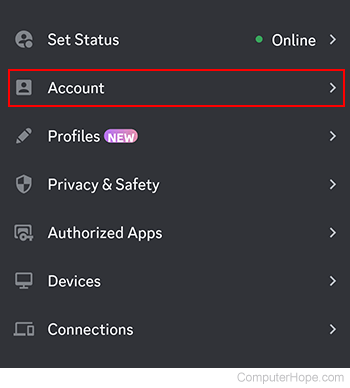
- Scroll down and tap the Delete Account button.

- Type your password and tap the Okay button.

