How to transfer server ownership on Discord
Updated: 07/13/2023 by Computer Hope
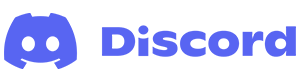
Creating a server on Discord can be beneficial in that it enables you to control who and what is allowed on its channels. However, there are some situations where you may want to pass the torch to another user. For instance, you don't want the responsibility of running a large server or no longer have use for the Discord service.
Whatever the reason, to learn how to transfer server ownership on Discord, choose your platform from the list below and follow the steps.
Note
To transfer ownership of a Discord server, you must be the owner; having administrator rights is not sufficient.
Using the Discord website
- Navigate to the Discord website.
- Click the Open Discord in your browser button.
- On the left side, select the server that you want to transfer rights.

- Click the server options icon next to the server name.

- Select Server Settings from the drop-down menu.

- On the left side of the screen, scroll down to the User Management section and select Members.

- Move your mouse cursor over the user to whom you want to transfer ownership and click the kebab menu icon that appears.
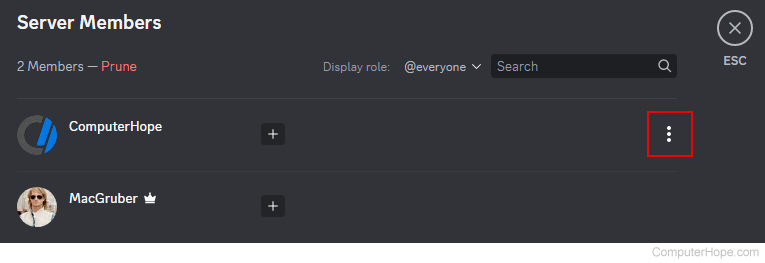
- Select Transfer Ownership from the drop-down menu.

- In the prompt, click the toggle switch to confirm your choice, and then click the Transfer Ownership button.

- Enter the transfer code sent to your e-mail for verification and click the Transfer Ownership button.

Using the Discord mobile app
- On your mobile device, open the Discord app.
- On the left side of the screen, tap the server that you want to transfer rights.
- To the right of the server name, tap the kebab menu.

- Tap the Settings button.

- In the Server Settings menu, under User Management, tap Members.

- Tap the member to whom you want to transfer server ownership.

- Select Transfer Ownership from the drop-down menu.

- Tap the checkbox to confirm your choice, and then tap the Transfer button.

- Enter the transfer code sent to your e-mail for verification and tap the Transfer Ownership button.

