How to see the pictures in Windows Explorer
Microsoft Windows Explorer has many views, allowing you to view your files and folders in the way you find most helpful. Some of those views show the files as icons, as seen in the picture of Windows Explorer showing image files as large icons. Viewing your image files and photos as icons helps organizing your files easier because you don't have to open each file.
Changing Windows Explorer views
To change how Explorer views files, browse to the folder containing pictures and click the View button (shown below) or the View tab if you're using an earlier version of Windows.
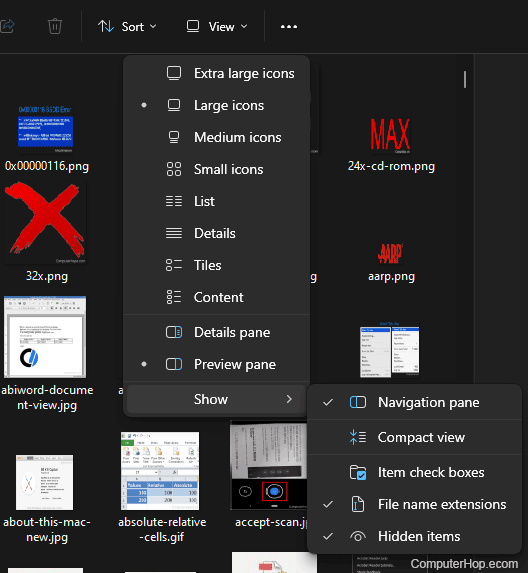
In the Views menu, select Extra large icons, Large icons, or Medium icons, depending on how big you want your pictures in Explorer. Once a view option is selected, a small dot appears next to the option currently enabled.
Views also has a "Preview pane" option, which, when enabled, previews the picture on the right side of Explorer when selected. This option is a great way to get a bigger version of a picture within Explorer without opening the file in an image editor.
Can I get Explorer to show bigger icons?
No, the "Extra large icons" is the biggest option to show pictures in Explorer.
