DISM command
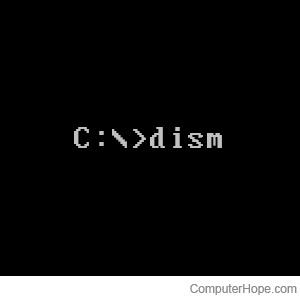
Short for Deployment Image Servicing and Management, DISM is a command available in Microsoft Windows used to install and configure Windows binary images.
Availability
The DISM command is available in the following Microsoft operating systems:
Description
DISM lists, installs, uninstalls, configures, and updates features and packages in Windows images. The commands available depend on the image being serviced, and whether the image is currently loaded and running.
DISM command syntax
The following is the command syntax for the Deployment Image Servicing and Management tool (DISM version 10.0.22000.653):
DISM.exe [dism_options] Imaging_command [Imaging_arguments]
DISM.exe {/Image:path_to_offline_image | /Online} [dism_options]
servicing_command [servicing_arguments]
FFU commands
| /Capture-Ffu | Captures a physical disk image to a new FFU file. |
| /Apply-Ffu | Applies an .ffu image. |
| /Split-Ffu | Splits an existing .ffu file into multiple read-only split FFU files. |
| /Optimize-Ffu | Optimizes an FFU file so that it can be applied to storage of a different size. |
WIM commands
| /Apply-CustomDataImage | Dehydrates files contained in the custom data image. |
| /Capture-CustomImage | Captures customizations into a delta WIM file on a WIMBoot system. Captured directories include all subfolders and data. |
| /Get-WIMBootEntry | Displays WIMBoot configuration entries for the specified disk volume. |
| /Update-WIMBootEntry | Updates WIMBoot configuration entry for the specified disk volume. |
| /List-Image | Displays a list of the files and folders in a specified image. |
| /Delete-Image | Deletes the specified volume image from a WIM file with multiple volume images. |
| /Export-Image | Exports a copy of the specified image to another file. |
| /Append-Image | Adds another image to a WIM file. |
| /Capture-Image | Captures an image of a drive into a new WIM file. Captured directories include all subfolders and data. |
| /Get-MountedWimInfo | Displays information about mounted WIM images. |
| /Get-WimInfo | Displays information about images in a WIM file. |
| /Commit-Wim | Saves changes to a mounted WIM image. |
| /Unmount-Wim | Unmounts a mounted WIM image. |
| /Mount-Wim | Mounts an image from a WIM file. |
| /Remount-Wim | Recovers an orphaned WIM mount directory. |
| /Cleanup-Wim | Deletes resources associated with mounted WIM images that are corrupted. |
Generic imaging commands
| /Split-Image | Splits an existing .wim file into multiple read-only SWM (split WIM) files. |
| /Apply-Image | Applies an image. |
| /Get-MountedImageInfo | Displays information about mounted WIM and VHD images. |
| /Get-ImageInfo | Displays information about images in a WIM, a VHD or an FFU file. |
| /Commit-Image | Saves changes to a mounted WIM or VHD image. |
| /Unmount-Image | Unmounts a mounted WIM or VHD image. |
| /Mount-Image | Mounts an image from a WIM or VHD file. |
| /Remount-Image | Recovers an orphaned image mount directory. |
| /Cleanup-Mountpoints | Deletes resources associated with corrupted mounted images. |
Image specifications
| /Online | Targets the running operating system. |
| /Image | Specifies the path to the root directory of an offline Windows image. |
DISM options
| /English | Displays command line output in English. |
| /Format | Specifies the report output format. |
| /WinDir | Specifies the path to the Windows directory. |
| /SysDriveDir | Specifies the path to the system-loader file named bootmgr. |
| /LogPath | Specifies the logfile path. |
| /LogLevel | Specifies the output level shown in the log (1-4). |
| /NoRestart | Suppresses automatic reboots and reboot prompts. |
| /Quiet | Suppresses all output except for error messages. |
| /ScratchDir | Specifies the path to a scratch directory. |
For more information about these DISM options and their arguments, specify an option immediately before /?.
For example, to get help about the following commands, append "/?":
DISM.exe /Mount-Wim /?
DISM.exe /ScratchDir /?
DISM.exe /Image:C:\test\offline /?
DISM.exe /Online /?
DISM examples
The DISM command requires an elevated command prompt to run.
dism /online /cleanup-image /checkhealth
The command above runs the DISM command to check for any corruption.
dism /online /cleanup-image /restorehealth
The command above restores any found corruption.
dism /online /cleanup-image /analyzecomponentstore
The command above reports the Windows Update component store and report its usage as shown below. If the command reclaims packages, you are asked to restart the computer.
Deployment Image Servicing and Management tool
Version: 10.0.19041.844
Image Version: 10.0.19044.2486
[==========================100.0%==========================]
Component Store (WinSxS) information:
Windows Explorer Reported Size of Component Store : 8.18 GB
Actual Size of Component Store : 7.98 GB
Shared with Windows : 5.64 GB
Backups and Disabled Features : 2.33 GB
Cache and Temporary Data : 0 bytes
Date of Last Cleanup : 2023-01-15 17:12:13
Number of Reclaimable Packages : 0
Component Store Cleanup Recommended : No
The operation completed successfully.
If corruption is found when running the DISM command, it's also a good idea to run SFC /scannow to repair the Windows install.
