Save any web page as an image or PDF
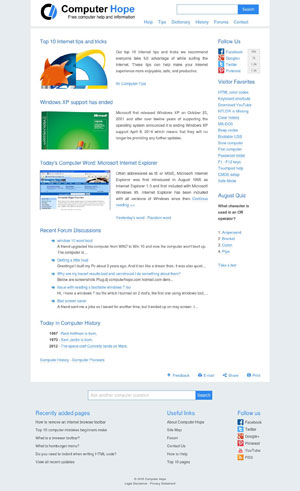
Users may quickly convert any web page to an image file, like JPEG (Joint Photographic Experts Group), PNG (Portable Network Graphics), or a PDF (Portable Document Format), using an online tool or the option provided by their Internet browser. Once a file is generated, it may be downloaded, shared with others over social networks, or used to generate a URL (Uniform Resource Locator) link to its content. To proceed, choose one of the methods below or read through both to see which best suits your needs.
Using an online tool
This section shows you how to use the printfriendly service to save a copy of a web page.
- Browse to the web page you want to save.
- Press Ctrl+L to highlight the URL, and press Ctrl+C to copy it to the clipboard.
- Open http://www.printfriendly.com/
- Click inside the blank field and press Ctrl+V to paste the URL. Then, click the Preview button.
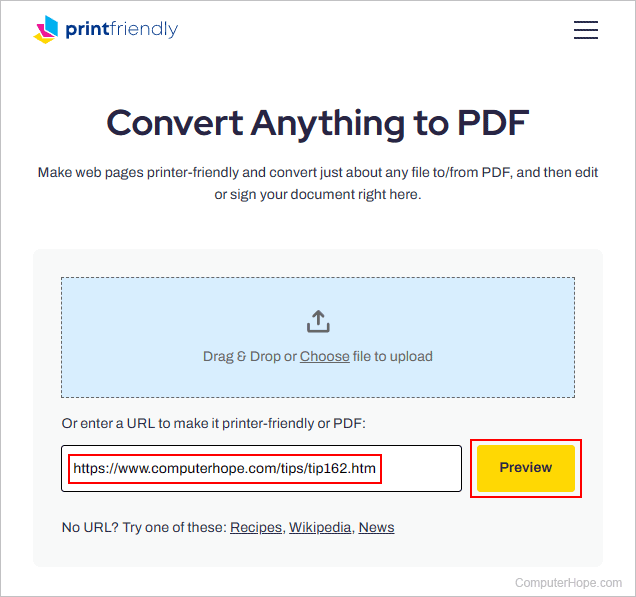
- Use the tools at the top of the page to Print, generate a PDF, or e-mail the image file to another user.

You can also adjust the size of text and images in your file by changing the percentages in the right side fields of the tool's header.
Save as PDF from an Internet browser
Most web browsers have a feature that lets you save a web page as a PDF file.
- Open your preferred Internet browser (we're using Microsoft Edge for this example).
- Navigate to the page you'd like to save.
- Press the keyboard shortcut Ctrl+P to bring up the browser's print options.
- Under Printer, click the down arrow to expand the list and choose the Save as PDF option.
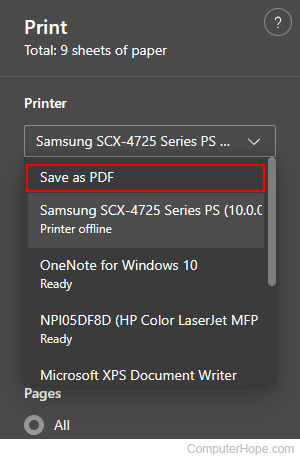
- Click the
 button at the bottom of the print window.
button at the bottom of the print window. - Choose a destination for the file and click
 button.
button.
