How to set or change your Twitch profile picture
Updated: 07/31/2022 by Computer Hope
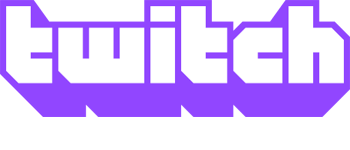
Twitch is a great place to watch talented individuals stream how-to content, your favorite video games, and other entertainment. After you've signed up for an account, you can customize many aspects of it, including your profile picture. Below are steps to set a profile picture for the first time and how to change an existing one.
Set a profile picture for the first time
- Navigate to the Twitch website.
- If you're not already logged in to your account, click the
 button in the upper-right corner of the browser window.
button in the upper-right corner of the browser window. - In that same corner, click the profile icon.

- In the menu, click the profile icon next to your username.
![]()
- Under the Profile Picture section, click the Add Profile Picture button.

- Find the image you want to use and click the
 button in the lower-right corner of the window.
button in the lower-right corner of the window. - In the prompt, adjust the image zoom using the slider, or move it around by clicking-and-dragging it. When finished, click the Save button.

- You should now see a confirmation message with the text "Successfully updated your profile picture."
Change an existing profile picture
- Navigate to the Twitch website.
- If you're not already logged in to your account, click the
 button in the upper-right corner of the browser window.
button in the upper-right corner of the browser window. - In that same corner, click the profile icon.

- In the menu, click the profile icon next to your username.
![]()
- On the Settings page, under Profile Picture, click the Update Profile Picture button.

- On the prompt, choose whether you want to upload a photo or edit the current one.

- After you've uploaded your new photo or adjusted the existing one, click the Save button.

- You should now see a confirmation message with the text "Successfully updated your profile picture."
