How to edit Twitch notifications settings
Updated: 07/31/2022 by Computer Hope
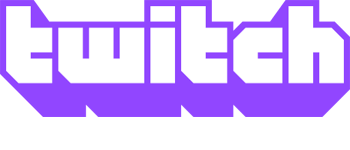
Twitch is a great place to watch talented individuals stream how-to content, your favorite video games, and other entertainment. While many streamers adhere to a set schedule, they may decide to start an impromptu session, and others stream when they are able due to other obligations. In these instances, Twitch notifications can be helpful as they allow you to know when streamers go live.
On the other hand, some users may find that they're receiving too many notifications from Twitch and would like to disable them or edit the location they receive notifications. To learn how to edit Twitch notifications settings, follow the steps below.
How to edit Twitch notifications settings
- Navigate to the Twitch website.
- If you're not already logged in to your account, click the Log In button in the upper-right corner of the browser window.

- In that same corner, click the profile icon.

- Select Settings from the drop-down menu.

- Under Settings, click the Notifications tab.

- In the middle of the window, you'll see several options: On Twitch, By Email, On Mobile, and Per Channel. Click the down arrow on the right side of an entry to expand its options menu.

- Once you've chosen a menu to expand, click the toggle switches next to the entries to turn notifications on
 and
and  off for them.
off for them.
