How to change a Discord account's e-mail address
Updated: 07/13/2023 by Computer Hope
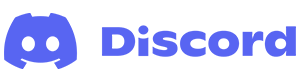
The Discord chat service has many features and customization options. One is the ability to change the e-mail address associated with your user account. To learn how to do so, select how you access Discord from the list below and follow the steps.
Using the Discord website
If you use a desktop or laptop computer to access Discord through an Internet browser, follow these steps.
- Navigate to the Discord website.
- Click the Open Discord in your browser button.
- In the lower-left corner of the screen is a section with your username. Click the gear icon.
![]()
- On the next screen, on the left side under User Settings, click My Account if not already selected.

- In the middle of the My Account screen, click the Edit button next to Email.

- In the prompt, click the Send Verification Code button.

- In the prompt, enter the verification code you received via e-mail.

- Enter an updated e-mail address, type your password, and click the Done button.

Using the Discord mobile app
If you access Discord on a mobile device, follow the steps below.
- On your mobile device, open the Discord app.
- In the lower-right corner of the screen, tap the user profile icon.
![]()
Tip
If you don't see the bottom icons, tap the hamburger menu or kebab menu icon at the top of the screen.
- On the next screen, tap the Account selector.
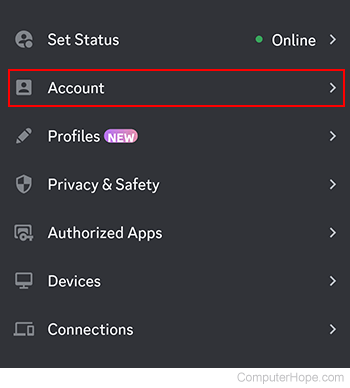
- Tap the Email selector.

- Tap the Send Verification Code button.

- Enter the verification code sent to your e-mail address, and then tap the Next button.

- Type a new e-mail address to associate with this Discord account and tap the Change Email button.

