How to enable and disable voice messages on Discord
Updated: 07/13/2023 by Computer Hope
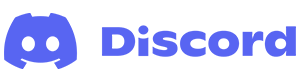
Discord is a great chat service with many features. On the mobile app, with the proper permissions, users can send recorded messages to each other. To learn how to enable or disable the voice messages feature on Discord, select your access method from the list below and follow the instructions.
Note
To perform any of the following actions, you must have administrator rights on the Discord server.
Using the Discord website
If you use a desktop or laptop computer to access Discord through the website, follow these steps.
- Navigate to the Discord website.
- Click the Open Discord in your browser button.
- On the left side, select the server where you want to toggle the voice messages feature.

- Click the server options icon next to the server name.

- Select Server Settings from the drop-down menu.

- On the left side of the screen, select Roles.

- On the right side of the screen, click Default Permissions.

- Scroll down to the Send Voice Messages section and click the toggle switch to the on or off position to enable or disable the feature.

- Click the Save Changes button at the bottom of the screen.

Using the Discord mobile app
If you're using a mobile device to access Discord through the app, follow these steps.
- On your mobile device, open the Discord app.
- On the left side of the screen, tap the server where you want to toggle the voice messages feature.
- To the right of the server name, tap the kebab menu.

- Tap the Settings button.

- In the Server Settings menu, under User Management, tap Roles.

- Tap the @everyone selector.

- Scroll down and tap the toggle switch next to Send Voice Messages to enable or disable the feature.

- After you've made your adjustment, tap SAVE in the upper-right corner.

